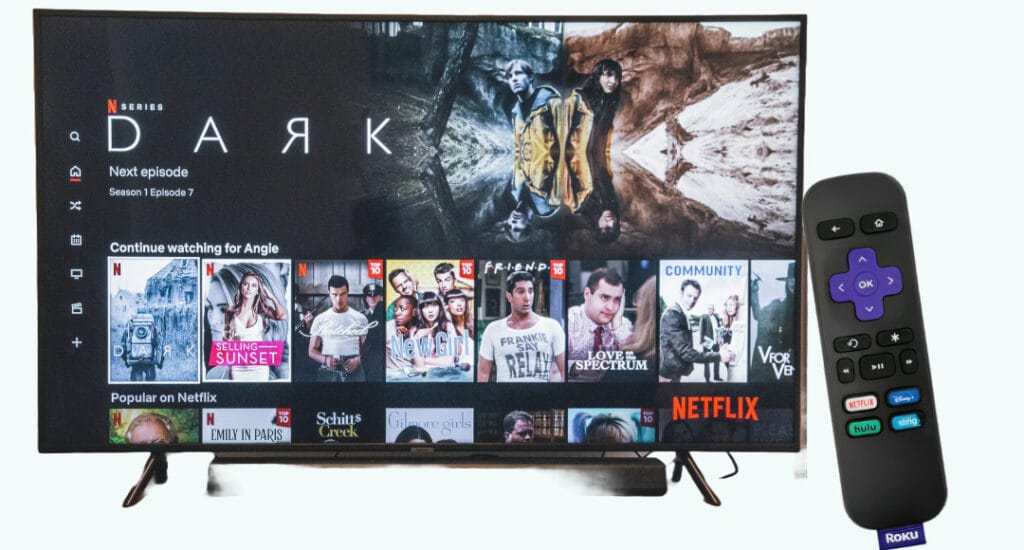Imagine you are getting ready for an amazing movie night with your Roku and finding your remote difficult to use. If your remote does not correctly connect to your TV, you will be unable to watch movies or your favorite streaming channels. Don’t worry! We have a solution for you in the following guide. Here’s how to pair your Roku remote to your TV for easy access to your favorite content. Let’s address this annoying situation!
What is Roku remote
The Roku remote is a portable gadget designed to control Roku streaming devices. Usually, it has navigational buttons, a directional pad, home button, and additional functions. The Roku remote allows users to interact with the Roku interface, navigate through channels and control playback.
Some models may include advanced features such as voice search, quick access buttons for popular streaming services, and the ability to use the Roku mobile app as a remote. Your remote plays an important role in enhancing your experience and making it easier to access and enjoy a variety of digital content on the Roku platform.
Knowing Roku Remote Types
Roku remotes are divided into two types: Roku Simple Remote/Basic Remote and Roku Voice Remote. Each remote has individual features and qualities that enhance the user experience.
#1. Roku Simple Remote
This basic remote is designed for easy navigation and control. The Simple Remote has necessary controls for power, volume, channel navigation, and playback control (play, pause, rewind, and fast forward). Unlike advanced remotes, this remote works using infrared (IR) signals. It requires a direct line of sight to the Roku device to function properly. It is reliable and easy to use for daily situations, which makes it popular among Roku users.

#2. Roku Voice Remote
This remote is compatible with Roku streaming players, audio devices, and all Roku TV models. It has a voice control button for convenient searches and entertainment playback. The remote is lightweight, comfortable, and easy to grip for extended viewing durations.

How to Pair Roku Simple Remote to TV
To pair the Simple Remote to your Roku device, follow these steps:
- Make sure there is no obstruction between the remote and the Roku box. Simple remotes use infrared light, which requires a clear line of sight.
- Remove the battery cover and place the batteries into the remote. The cover should be closed again.
- Point the remote at the Roku box, and it will automatically pair with the TV.

How to Pair Roku Voice Remote to TV
If you have Roku voice remote, try to follow these steps for successful pairing.
- Make sure the Roku device is turned on. Put the batteries into the Roku Voice control.
- Once you are done, leave the battery case open rather than closing it. Simply turn over your rechargeable Roku Voice Remote.
- Look at the battery compartment, there should be a tiny button and a status light visible. That button is for pairing.

- Press and hold the Pairing button on the remote control for a few seconds while keeping it a few feet away from your Roku device. When the remote enters pairing mode, the status light will start to flash.
- On your TV screen a notification labeled Pairing remote should appear. The remote control should pair and be operational in a few seconds.

Try connecting from your Roku device instead of the remote if you’re having trouble getting it to pair.
Navigate to the Home screen, choose Settings > Devices > Remotes > Set Up a New Device. To put the Roku device in pairing mode, select Remote. Press and hold the Pairing button on your remote once more.
Use Roku Mobile App as a Remote
To control your Roku device more easily, download the Roku mobile app to your smartphone. This not only offers an alternative to the physical remote but also adds new features:
Download & Connect the Roku App:
Install the Roku mobile app on your smartphone from the App Store or Google Play Store. Ensure your mobile device is on the same Wi-Fi network as your Roku. Open the app, follow the setup instructions and select your Roku device to establish a connection. Use touch controls on the app for smooth monitor. Additionally, explore the voice search function to get a hands-free and efficient browsing experience.
How to Update your Roku TV
Your Roku device operates at its peak performance by regularly checking and applying software updates. These updates often include bug fixes, new features and enhanced safety precautions.
Checking for Updates
- Press the Home on your Roku remote.
- Scroll and choose Settings.
- Choose System to reveal a sub-menu.
- To check for any updates available, click Software Update > Check Now.
Roku will automatically check for updates and if one is found, follow the on-screen prompts to initiate the update.

Pros and Cons of Using Roku remote
Pros of Roku Remote:
- User-Friendly: Roku remotes are simple to use and can be used by users of all ages.
- Voice Search: Some Roku remotes include voice search functionality, allowing users to search for content.
- Mobile App Integration: The Roku mobile app offers an additional control method allowing users to control their Roku device from their smartphones.
Cons of Roku Remote:
- Limited Range: Roku remotes typically use Infrared (IR), which requires a clear line of contact to the Roku device, limiting the range.
- Battery Dependence: As Roku remotes are battery-powered, they must be replaced on a regular basis which can be inconvenient.
- Compatibility Issues: Older Roku models may not be compatible with the most recent mobile app features, limiting functionality.
Roku Remote – Frequently Asked Questions
Why isn’t my Roku remote pairing with my TV?
If your Roku remote is not pairing, first check the battery status. Low battery power can hinder pairing. If the issue persists, try resetting your Roku device and attempt pairing again.
Can I use my smartphone as a Roku remote?
Absolutely, Download the Roku mobile app, ensure your smartphone is on the same Wi-Fi network as your Roku device, and follow the setup instructions. This provides an alternative control method with additional features like touch controls and voice search.
Can I replace my Roku remote if it’s lost or damaged?
If your Roku remote is lost or damaged, you can buy a replacement from Roku’s official website or an authorized shop. Choose a remote that works with your exact Roku device (streaming player or smart TV).