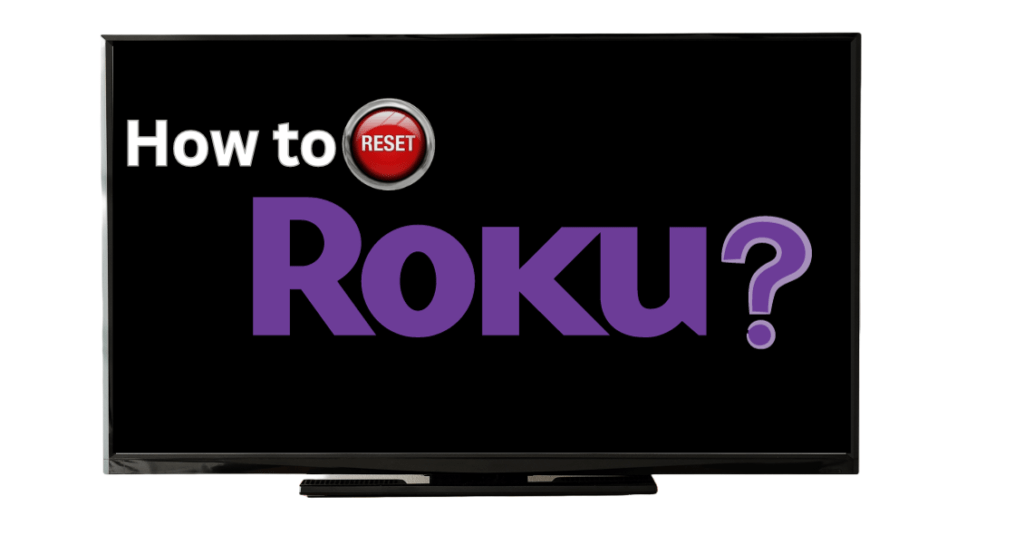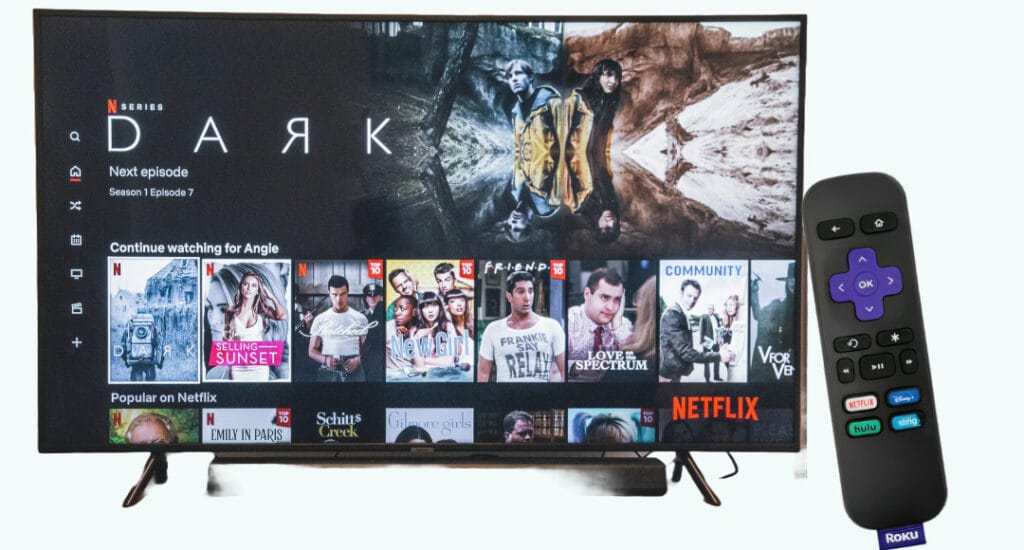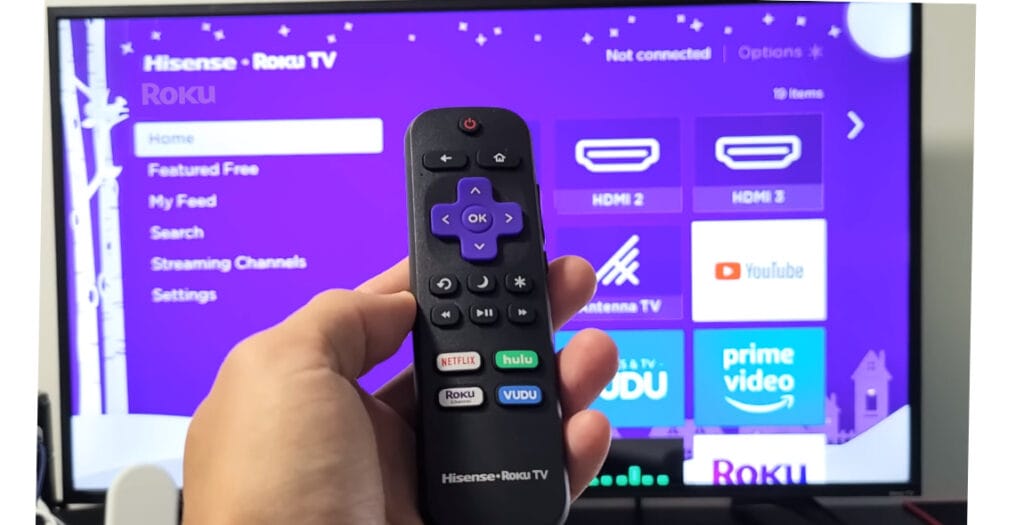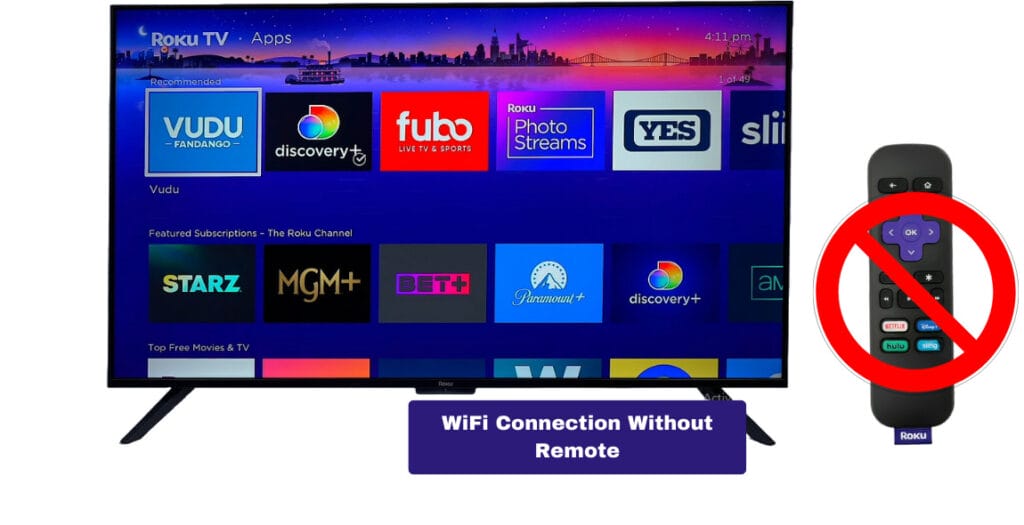Are you experiencing glitches, errors, or sluggish performance on your Roku TV? If so, it might be the perfect moment to hit the reset button. A reset can be a quick and effective solution to address various issues, including screen mirroring delays, navigation problems, or extended loading times.
In this expert guide, we’ve organized essential steps to help you smoothly Reset your Roku TV, providing you with valuable insights to enhance your streaming experience.
Why should i Reset my Roku TV?
If you’re experiencing any of the following problems, you should reset your Roku TV.
Common Issues that Demand a Reset
- Over time, cached data and background processes can slow down your Roku TV. A reset helps clear this data, restoring optimal speed.
- If your Roku TV freezes or becomes unresponsive, it may be due to temporary software glitches. A reset resolves these issues by restarting the system.
- Inconsistent streaming quality, delay or pixelation may occur. Resetting can refresh network connections and improve streaming performance.
- Occasionally, individual apps may crash or fail to load properly. A reset provides a fresh start for app functionality.
- Difficulty connecting to WiFi or maintaining a stable connection can impact streaming. Resetting network settings can often resolve these issues.
Benefits of Regularly Resetting Roku TV
- Regular resets prevent the accumulation of unnecessary data. Keeping the system running smoothly and reducing the risk of performance issues.
- When faced with minor glitches, a soft reset offers a quick and effective troubleshooting method without the need for lengthy technical expertise.
- Resetting ensures that your Roku TV is ready to receive and implement the latest updates for both the operating system and individual apps, enhancing features and security.
- Soft resets preserve your personalized settings, ensuring that your favorite channels, preferences, and login information remain untouched.
How to Soft Reset a Roku TV
Performing a soft reset on your Roku TV is a straightforward method to troubleshoot minor issues without losing your personalized settings.
1. To initiate a soft reset, start by pressing the “Home” button on your Roku remote. This brings you to the main screen.
2. Using the arrow keys on your remote, scroll down and select “Settings.” The gear icon represents the Settings menu.
3. Within the Settings menu, navigate to the “System” option. Then, select “Power” to access power-related settings.
4. Under the Power menu, you’ll find the option for “System Restart.” Highlight and select this option to initiate the soft reset process.
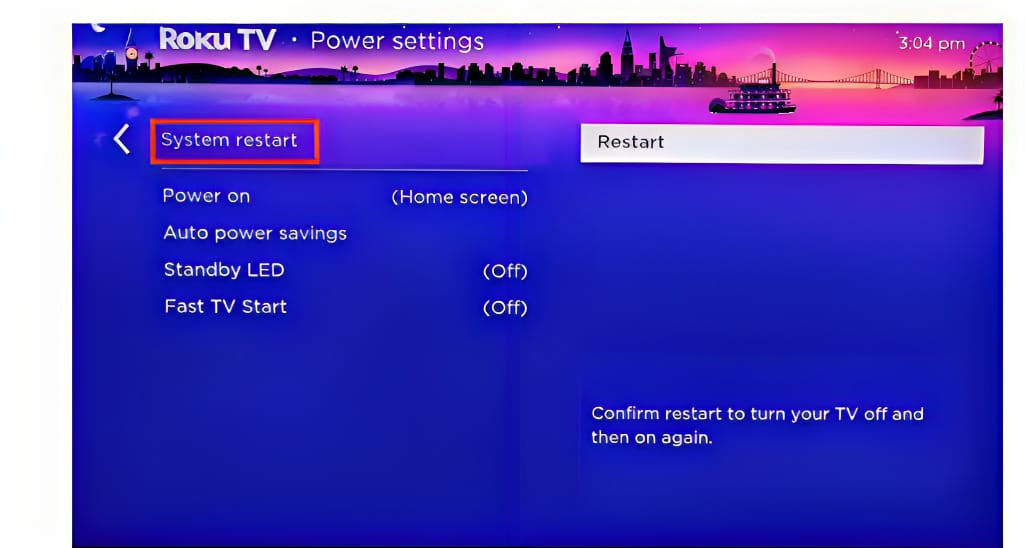
Soft Reset vs. Reboot: Clarifying the Difference
Understanding the difference between a soft reset and a reboot is essential for effective troubleshooting. Below is a table highlighting the distinctions:
| Aspect | Soft Reset | Reboot |
|---|---|---|
| Impact on Settings | Preserves personalized settings. | May reset some system layouts. |
| Speed | Generally faster. | May take slightly longer. |
| Use Case | Ideal for quick troubleshooting. | Useful for more extensive issues or updates. |
| Effect on Apps | Closes currently open apps. | Closes all apps and restarts the system. |
By understanding the distinction between a soft reset and a reboot, you can choose the appropriate method based on the severity of the issue you are facing. Soft resets are ideal for quick troubleshooting, while reboots may be necessary for more continuing issues.
How to do a Factory Reset
When faced with repeated issues or the need for a more comprehensive solution, a factory reset can restore your Roku TV to its original state. Here’s a detailed guide on when to consider a factory reset and how to perform it.
When to Consider a Factory Reset
- If you are experiencing continuing technical issues that soft resets or other troubleshooting methods haven’t resolved, a Factory Reset may be necessary.
- In cases where the Roku TV’s software experiences major glitches, a factory reset can help by reinstalling the operating system and removing any possible error.
- If you’re planning to sell or gift your Roku TV, performing a factory reset ensures that all personal information and settings are erased, providing a fresh state for the new user.
Factory Resetting Roku TV
1. Begin by pressing the “Home” button on your Roku remote.
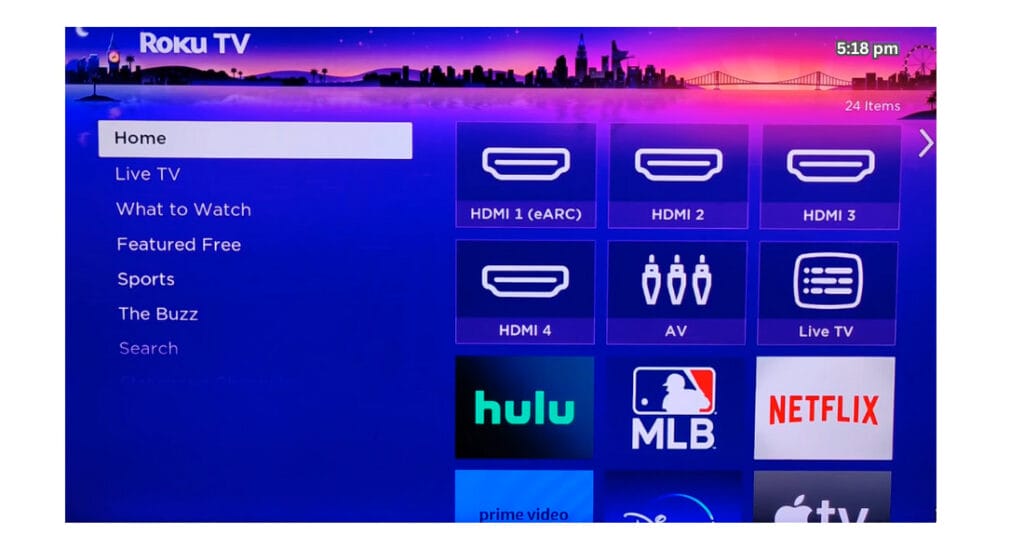
2. Using the arrow keys, navigate to “Settings” and select it.
3. Within the Settings menu, select “System.”
4. Open “Advanced system settings” in the System panel.
5. Look for the “Factory reset” option within the Advanced system settings. Highlight it and select it.
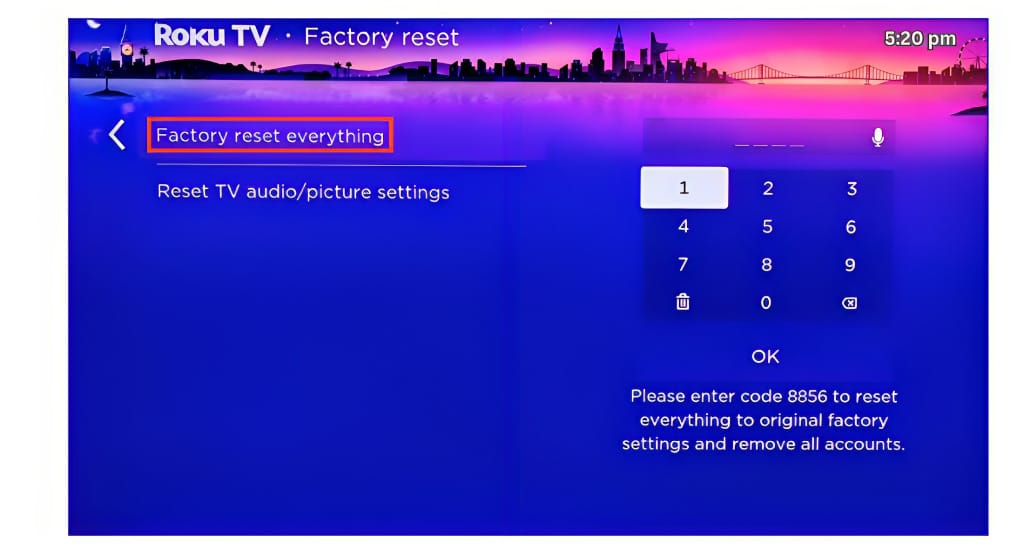
6. If you have set up a PIN for your Roku TV, you will be prompted to enter it for confirmation. This ensures that the factory reset is conscious.
Important Considerations Before a Factory Reset
Before proceeding with a factory reset, consider the following:
Data Loss: A factory reset erases all your settings, installed channels, and preferences. Ensure you have a record of your preferences or take note of them before initiating the reset.
Internet Connection: For the factory reset to be successful, ensure your Roku TV is connected to the internet. This allows the system to reinstall the latest version of the operating system.
Power Source: Keep your Roku TV connected to a stable power source throughout the factory reset process to avoid any interruptions.
Remote-Based Reset Options
Resetting your Roku TV using the remote provides a convenient alternative to on-screen methods. Here’s a guide on how to initiate a remote-based reset.
How to Reset Roku TV with Remote
Utilizing your Roku remote for a reset is a straightforward process that doesn’t require navigating through on-screen menus.
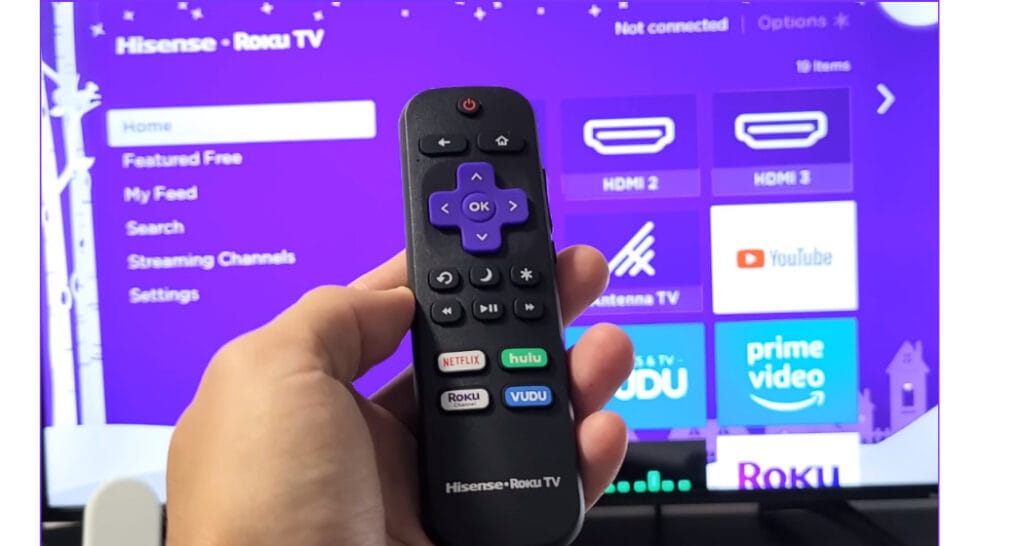
Resetting Roku TV from Remote
Identifying Remote Buttons for Reset:
Look for the reset button on your Roku remote. Depending on your remote model, this may be a physical button or a combination of buttons.
The reset button on many Roku remotes is a small, hidden button located on the back or along the bottom edge. It may be necessary to press with a paperclip or a similar tool.
Executing the Reset Command:
When you’ve found the reset button, press and hold it for about 10–15 seconds. This initiates the reset process.
Release the button when you see the LED indicator on the front of the Roku device begin to flash, indicating that the reset is in progress.
Remote-based resets are useful when you need a quick and direct method for troubleshooting without accessing on-screen menus.
How to Power Cycle Roku TV
Power cycling, or a “hard reset,” is a quick and effective method to refresh your Roku TV and resolve temporary glitches. Here’s a guide on when and why to power cycle, along with the step-by-step process.
When and Why to Power Cycle Roku TV
Temporary Issues: If you experience temporary issues such as freezing, slow performance, or unresponsiveness, power cycling can often resolve these problems.
Network Connectivity Problems: Power cycling can be beneficial when dealing with network connectivity issues, as it allows the TV to establish a fresh connection to the network.
App Crashes: If specific apps consistently crash or fail to load, power cycling can provide a clean start, potentially resolving app-related issues.
Power Cycling Roku TV
1. Using your Roku remote, press the power button to turn off your Roku TV. If you face difficulties with the remote, you can also use the power button on the TV itself.
2. Once the Roku TV is turned off, locate the power cable at the back of the TV.
3. Carefully unplug the power cable from the electrical outlet or power strip.
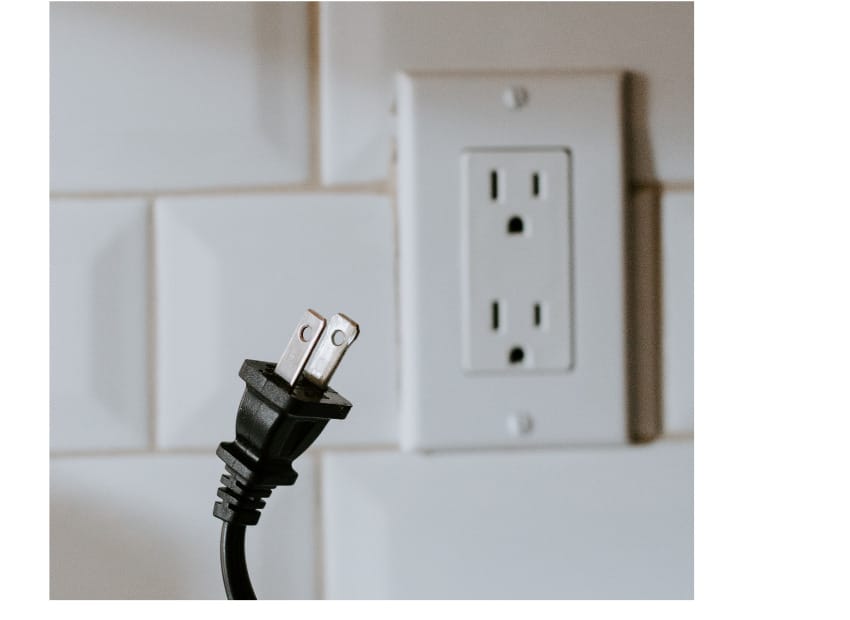
4. Allow the Roku TV to remain unplugged for approximately 10–15 seconds. This short duration ensures a complete power discharge.
5. Reconnect the power cable to the electrical outlet or power strip.
6. Use the power button on the TV or the remote to turn on your Roku TV. The system will now initialize with a refreshed state.
FAQs
-
Will a factory reset delete my installed channels?
A: Yes, a factory reset erases all settings, including installed channels. Make a note of your preferences before initiating a factory reset.
-
Can I reset my Roku TV without a remote?
A: While some actions, like power cycling, can be done without a remote, certain resets, such as navigating through on-screen menus may require the use of the Roku remote.
-
How do I power cycle my Roku TV?
A: Power cycling involves turning off your Roku TV, unplugging the power cable, waiting for 10-15 seconds, reconnecting the power cable, and turning the TV back on. This refreshes the system and resolves temporary glitches.
-
Will resetting my Roku TV affect my Roku account?
A: No, a soft reset or power cycle won’t impact your Roku account. However, a factory reset will require you to sign in again with your Roku account.
-
Can I reset specific app settings without affecting the entire TV?
A: Yes, you can reset individual app settings. Navigate to “Settings,” choose “System,” then “Advanced system settings.” Select “Reset app preferences” and choose the specific app you want to reset.
After reading this article, I am confident that you will be able to successfully reset your Roku TV. If you have any questions, please leave them in the comments!