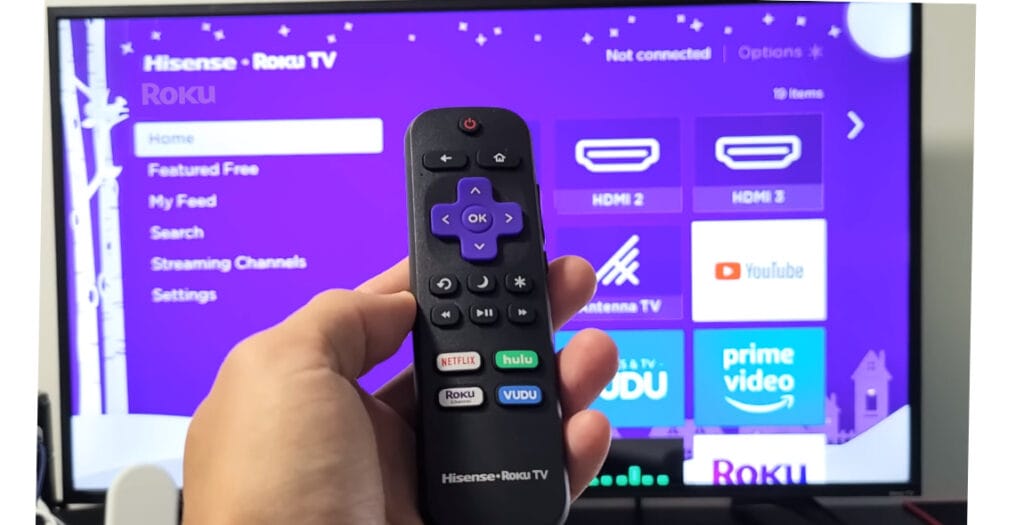All modern devices require a secret PIN or password to guarantee that only authorized users can access them. Similarly, Roku allows its users to set up and use a PIN to secure their TVs. It can also be used to prevent accidental purchases from your Roku account, as well as the deletion of channels and apps. If you want to set it but don’t know how to create one.
Fortunately, here is a complete guide to creating a new PIN for your Roku. And if you already set it and want to change or reset it. Simply follow the steps provided below.
What is a Roku PIN
Before we get started of managing your Roku PIN. Let’s establish a clear understanding of what exactly a Roku PIN is and why it plays a crucial role in securing your streaming experience.
A Roku PIN is a personal identification number that acts as a digital lock for your Roku account. It is a four-digit code that you set up to prevent unauthorized access to certain account features. This PIN is required when making purchases, adding channels, or setting up parental controls on your Roku.

Importance of Roku PIN
- Secure Purchases: When making purchases either for channels or premium content. The Roku PIN acts as a safeguard against accidental or unauthorized transactions. This ensures that only authorized users can make financial transactions on the account.
- Security: The primary purpose of a Roku PIN is to increase the security of your account. By setting up a PIN, you add an additional layer of protection, reducing the risk of unauthorized access and possible misuse.
- Parental Controls: For users with families, the Roku PIN is required for adding parental controls. It allows you to restrict access to content based on its rating, ensuring a safe and age-suitable streaming environment for children.
How to Create or Update a Roku PIN
Now let’s go into the practical steps of creating a new PIN and securing your Roku device.
- Log in to your Roku account on the Official Roku website or through your Roku device.

- Go to the account Settings section.
- Locate the PIN Preferences option in the settings.
- Choose Update button.
- Select Create a PIN, and simply enter your secure PIN. Confirm your new PIN by entering it second time.

- Then, it will ask you two options: 1. Always require a PIN to make purchases and add items from the Channel Store 2. Always require a PIN to make purchases
- Select any of the above option and save the changes to activate your new PIN.
Tip: Choose a PIN that are easy for you to remember but difficult for others to guess.
How to Reset your Roku PIN
Sometimes, it’s necessary to reset your Roku PIN, whether you have forgotten it or simply want to create a new one.
- Go to My.roku.com in a web browser. Sign in to your Roku account (If you have forgotten your password, there is a way to recover it. Simply click on forgot password and enter the email address that you found on your Roku and submit it. Then Roku will send you an email with a link to reset your password).

- In your account dashboard, click on PIN Preferences. Then, click on Update.

Read More: How to Restart and Reset my Roku TV
- In the provided field, enter the password you want PIN. Verify the new PIN by entering it twice.

- Optionally, make any additional changes to your PIN settings.
- Specify whether to use the PIN for purchases or enable it for parental controls.
- Once satisfied with your new settings, click Save preferences.
Manage Your Roku PIN
#1: Use Parental Controls for The Roku Channel
Parental Controls allow you to set a pin for specific types of content, giving you control over what your family sees on The Roku Channel. Keep in mind that these settings are only applicable to content on The Roku Channel. Here are the four options:
- PG-13 and TV-14: All movies and TV shows rated PG-13 (Parental Strongly Cautioned) or TV-14 and below are allowed. However, other content requires a PIN.
- PG, TV-PG: All movies and TV shows rated PG (Parental Guidance) or TV-PG and below are allowed without requiring a PIN.
- G, TV-Y, TV-G: Only movies and TV shows rated G, TV-Y, and TV-G are allowed without requiring a PIN.
- Off: All content, including unrated content, can be watched without entering a PIN.

These options provide a flexible and customizable method for ensuring that the content available on your Roku device meets the viewing standards of your family.
#2: Use your Roku PIN for Purchases and Content Addition
Roku Pins are not just about securing access to your account; they also play an important role in controlling purchases and content additions.
- Always Require a PIN to Make Purchases and Add Items. For maximum security, set your Roku account to always require a PIN for both making purchases and adding items from the Channel Store. Recommended for households with concerns about unauthorized transactions.
- Always Require a PIN to Make Purchases. If you are comfortable with adding items from the Channel Store without a PIN but want an extra layer of security for purchases, this option is for you. Offers security for financial transactions while allowing easy access to free content.
- PIN is Not Required for Any Purchase or Addition. If you prefer an easier procedure that does not require a PIN, you can choose this option. However, use caution especially if there are multiple users on the account to prevent accidental purchases.
Roku PIN | Frequently Asked Questions
I have forgotten my Roku PIN. How can I reset it?
If you’ve forgotten your Roku PIN, don’t worry. Follow these steps to reset it:
1. Go to Roku official site and sign in to your account.
2. In the PIN Preferences section, click Update.
3. Enter and verify your new PIN.
4. Optionally, adjust additional settings.
5. Click Save Changes to complete the process.I’m not receiving the password reset email. What should I do?
If you are not receiving the password reset email, double-check your spam or junk folder. If it’s not there, ensure you entered the correct email address during the password recovery process.
What should I do if I encounter issues while resetting my Roku PIN?
If you face any issues during the reset process, double-check your internet connection, ensure you’re using a supported browser, and try the process again. If problems persist, reach out to Roku customer support for assistance.